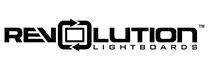White balance is a camera setting that helps define captured pictures and videos properly. Essentially this setting tells the camera the type of light which is lighting the scene being captured by the camera. The color temperature of light is usually measured on the Kelvin scale, and most cameras have manual settings starting at 2700 degrees Kelvin up to 6500 degrees Kelvin.
2700K is akin to firelight or candlelight. 3200K is the temperature associated with traditional tungsten light bulbs. 4300K is common in fluorescent or LED lighting. 5600K is approximately the color of light associated with daylight. And finally, 6500K is about the color temperature of an overcast day.
Biologically, our eyes and brain naturally adjust to the color temperature of light we see, even if it takes some time to adjust. If you’ve ever been outside on a blue, snowy day and walked into a warmly-lit home (more yellow light bulbs), you’re probably familiar with the sensation of your eyes having to adjust to the new light source inside.
Now that we have some understanding of white balance, how does this affect our lightboard setups? Well, most cameras, including cell phone cameras, have an AUTO setting for white balance, meaning the camera will do its best to automatically detect the color of light in the scene and adjust the white balance accordingly, much like our eyes might. BUT, cameras are imperfect, and they won’t always get it right.
Whether you’re using one of our cameras provided with a studio recording package or one of your own, you should be able to set a MANUAL white balance – you can tell the camera what type of light to expect. When using our lightboard presenter lights, start at 5000K. By switching to this manual setting, you’re ensuring that skin tones and other colors are represented correctly.
If the settings are wrong, your image might look blueish or orangish.
Although auto settings are often fine for general camera use, with a lightboard in particular it is best to set a manual white balance since much of the camera's image will be black due to the use of a dark backdrop. A manual white balance ensures that presenters look their best every time they use the lightboard.
Video editing software can largely correct for an incorrect manual white balance setting in post-production if desired. However if a video was recorded with automatic white balance and the camera was hunting for the best setting throughout the video, the result would probably not be practical to adjust in post-production.
You can use a white card or any white surface to tune the white balance setting. Adjust the white balance settings until there is no blue or yellow hue present in the camera image of that white surface. If using a video editing software, a color picker can be employed to measure the color and see if there are any yellow or blue color on the card.
In this Quick Tips video, we dive into white balance, color temperature, and why it is best to manually set your camera's white balance instead of relying on automatic settings.