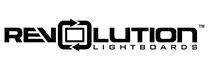Do you have a box of family videos saved on VHS tapes?
There is no better time to digitize them than now. If you’ve waited this long, consider the silver lining that perhaps you saved the step of making them into DVD’s just to later want to digitize them to a more modern electronic format.
The tool for the job, unequivocally, is the Elgato Video Capture, which is typically available for under $90.
While we wrote this guide just to be helpful (after a frustrated hunt for this information ourselves), if you purchase with the following link we receive a small commission, even though you pay no extra: https://amazon.com/Elgato-Video-Capture/dp/B0029U2YSA/?tag=relb-20

This device will ingest the video signal from your VCR or DVD player and digitize it into the most popular video file format, MP4. The file size will be just over 1.0 GB per hour of recorded content.
Any VCR (or DVD player) with the yellow/red/white RCA connectors can suffice. a set of the required RCA cables is included in the box.
Elgato is a great brand that makes a number of video products with consistently high ratings. They offer a free software that manages the critical step of ingesting the video stream, with the ability to trim the start and end of a video. There are not many options or functions past that, and this simplicity is a great thing in our perspective. It does exactly what you need, and nothing else.
Setup and Use
To use this device, you must download both the drivers and software from the Elgato website. These are free downloads, find them at https://www.elgato.com/en/video-capture/support.
We used a Windows computer for this project, but Elgato also has full support for Mac as well. If your computer does not already have the Microsoft .Net Framework installed, the Elgato software install will prompt you to install.
After installing the software, plug the USB cord of this device into your computer and connect to your player. Launch the Elgato Video Capture software. It may be helpful to start playing a video so you can verify the video and audio is coming into the software. Follow the prompts to verify proper orientation the first time.
Then when you are ready, press the record button in the software to start recording. There is a helpful feature where you can set the maximum time to record and have the recording automatically stop at that point. Enter a duration that you know is longer than the video. The captured video can be easily trimmed later.
A few tech notes:
The process described here is the exact same regardless of whether you are digitizing VHS tapes or DVDs.
If your player has a S-video output, you can use that for slightly better results. S-Video is the black and white connector shown on the left in the image below. If you need an S-video cable they are relatively inexpensive, see https://www.amazon.com/Cmple-S-Video-Cable-Gold-Plated-SVideo/dp/B003WB8JRU?th=1/?tag=relb-20
The combination VCR/DVD player we used has an HDMI output which works fine with any TV we paired it with. So a good bit of confusion and frustration was caused trying to capture the digital signal using various newer HDMI capture cards. Unfortunately all of these capture cards require higher resolution than what even a DVD would have (480p). We’re very familiar with a range of HDMI video capture devices and we didn’t have luck with a single one of them. We even tried the BlackMagic Design Intensity Shuttle which offers both component and HDMI inputs to no avail. Simply put, this relatively simple and inexpensive device is the right tool for the job! We were delighted to find it and have been very happy with the results!
Did you find this guide helpful? Drop us a note to let us know!