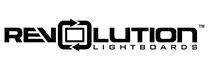Video can be recorded in a variety of ways. First, recording can be done directly to a camera's internal media, often an SD card. After recording, the video file can be transferred to a computer where a video editing software can be used to remove undesired sections, horizontally flip/mirror the video image, and more if desired.
Some users need a way to send a live signal to a computer. This may be to to live-stream their presentation to a local or distant audience, eliminate file movement from their workflow, or to overlay external images with a video production software. Normal HDMI ports on a computer are for output signals only and cannot accept an incoming signal. To accomplish this, you need to use a video capture device or card. We recommend the following devices for capturing live video/audio streams from your camera onto a computer, typically via HDMI cable:
Capture Devices-Our Recommendation

We hands-down recommend the Magewell USB Capture HDMI Plus. This device is very stable and represents the video stream as a plug-and-play USB webcam so additional driver or software installation isn't necessary. This adds reliability and flexibility which is especially helpful when broadcasting live video on platforms like Skype, Zoom, etc. Device can be configured to left-right flip the USB-captured image. Also includes a loop output for local monitoring but that image cannot be flipped. 1080p60 capability, USB 3.0 required.
BlackMagic Video Capture Cards & Devices

BlackMagic Design makes a number of capture devices as well. The primary advantage is a lower price point than the Magewell device, but with performance drawbacks. These devices do not represent themselves as a plug and play webcam as the Magewell devices do, they require installation of their Blackmagic Desktop Video software. Many of these devices are only capable of 1080p30 capture. In our experience, operation of these devices can be more finicky as well.
- Windows Users:
- For an external solution, the USB Blackmagic Design Intensity Recorder. Capable of 1080p30 with HDMI, S-Video or Component/Composite Inputs.
- For a PCIe card solution, 4kp30 and 1080p60 capability is obtained with your preferred input options:
- Mac Users:
- The Blackmagic Design Mini Recorder which has 1080p30 capability and accepts HDMI and SDI inputs. A Thunderbolt 2 cable is required, sold separately.
- For greater resolutions and frame rates, any of the PCIe cards referenced above can be installed into a PCIe to Thunderbolt chassis.
Install any of these capture devices following included instructions from the manufacturer. This will include installing the included Blackmagic Desktop Video program. You can also download the latest version from the Blackmagic website.
Latency
The above options all allow live use of the video/audio stream with relatively low latency, ~0.2 sec which is typically only slightly noticeable to the presenter when using the confidence monitor to register marker location relative to superimposed graphics. Read more about image overlays in our resource.
External H.264 Compression and Capture
If your capture needs are only to record a video file to a computer (not stream) and you want to employ the efficient industry-standard H.264 compression without taxing your computer's hardware, consider the Blackmagic H.264 Pro Recorder. This device can capture video and audio streams via HDMI, SDI, or component signals and it works with both Windows and Mac computers. There is a ~2 second lag in the stream as seen on the computer due to the external compression process so this device is not well suited to broadcast a live signal/stream or to bring a camera feed into a computer to then overlay images with broadcasting software. This device has often been used to compress and capture composited streams coming out of a hardware video switcher or a camera alone when not doing any image overlays.